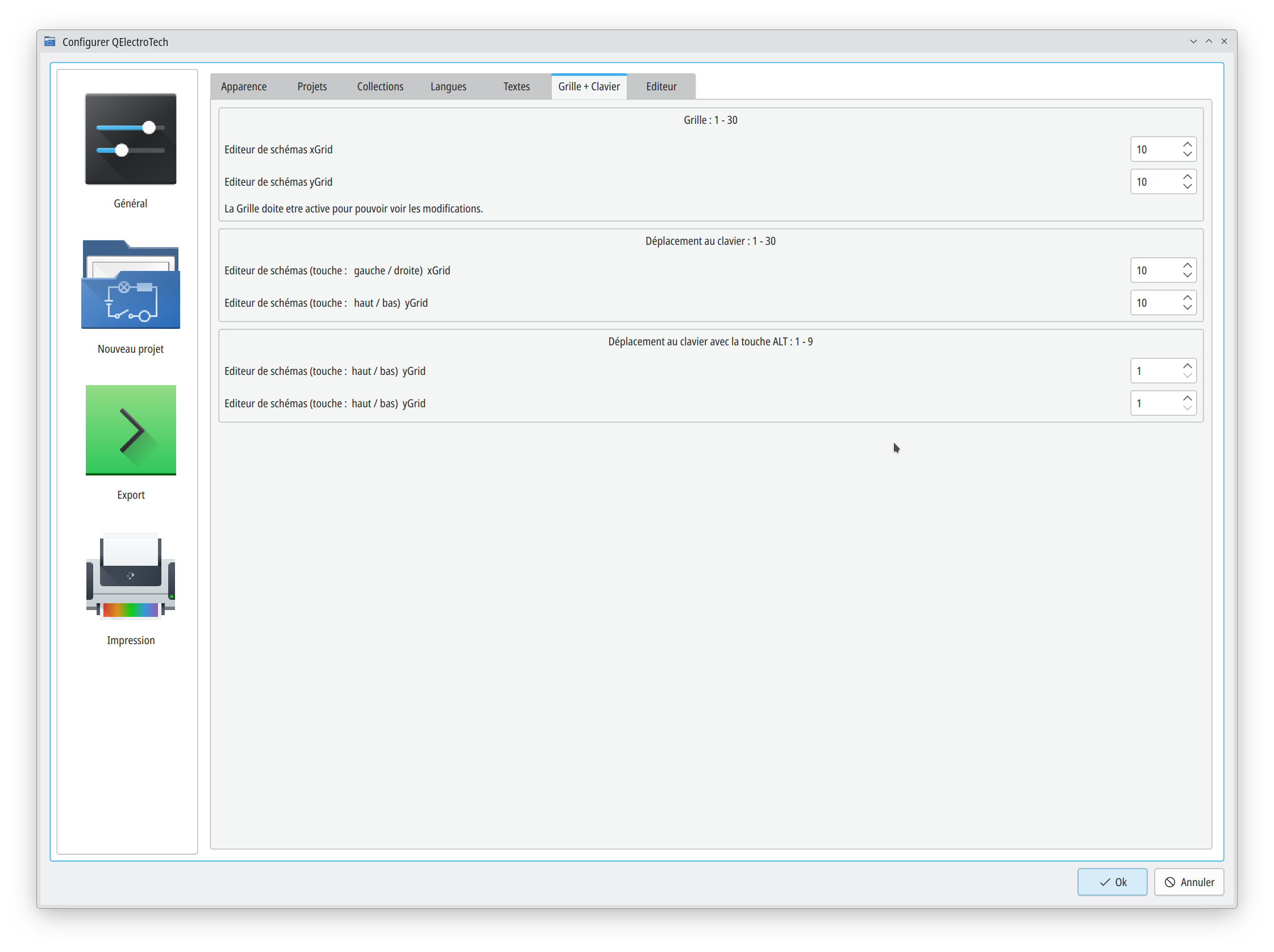This morning I updated my Windows 10 to last updates on my old laptop, after many reboots, I have idea to check last 0.100-devel QET version, wow !!!
Elements collection finished to be loaded in 1.23 seconds
You could confirm it?
Édition Windows 10 Professionnel
Version 22H2
Installé le 10/03/2021
Build du système d’exploitation 19045.3930
Expérience Windows Feature Experience Pack 1000.19053.1000.012:50:33.534 Info: "QElectroTech V 0.100.0-dev"
12:50:33.535 Info: "Compilation : GCC 11.4.0"
12:50:33.535 Info: "Built with Qt 5.15.11 - x86_64 - Date : Dec 21 2023 : 15:57:17"
12:50:33.535 Info: "Run with Qt 5.15.11 using 8 thread(s)"
12:50:33.536 Info: "CPU : NAME \r\r\nINTEL(R) CORE(TM) I7-8550U CPU @ 1.80GHZ \r\r\n\r\r\n"
12:50:33.536 Info: "RAM Total : 16 GB"
12:50:33.536 Info: "RAM Available : 11 GB"
12:50:33.537 Info: "GPU : VideoProcessor \r\r\nIntel(R) UHD Graphics Family \r\r\n\r\r\n"
12:50:33.537 Info: "GPU RAM : RAM Total : AdapterRAM \r\r\n1073741824 \r\r\n\r\r\n B"
12:50:33.538 Info: "OS : winnt - x86_64 - Version : Windows 10 Version 2009 - Kernel : 10.0.19045"
12:50:33.538 Info: *** Qt screens ***
12:50:33.538 Info: "( 1 : 3840 x 2160 )"
12:50:33.539 Info: DISK : C:/
12:50:33.540 Info: FileSystemType: "NTFS"
12:50:33.540 Info: SizeTotal: 66 GB
12:50:33.541 Info: AvailableSize: 9 GB
12:50:33.542 Info: DISK : D:/
12:50:33.542 Info: FileSystemType: "NTFS"
12:50:33.543 Info: SizeTotal: 20 GB
12:50:33.543 Info: AvailableSize: 0 GB
12:50:33.545 Info: DISK USED: C:/
12:50:33.545 Info: FileSystemType: "NTFS"
12:50:33.546 Info: SizeTotal: 66 GB
12:50:33.547 Info: AvailableSize: 9 GB
12:50:34.706 Info: Elements collection finished to be loaded in 1.23 seconds