Çà m’embête un peu ce petit souci sous Windows, j’étais près à tagger une release candidate 2.
3,926 2019-06-25 17:47:22
Re: Message 'restore file' au démarrage de qet (41 replies, posted in FR : Aide, suggestions, discussions, ...)
3,927 2019-06-25 17:40:25
Re: Message 'restore file' au démarrage de qet (41 replies, posted in FR : Aide, suggestions, discussions, ...)
Pour lancer les projets .qet depuis ton explorateur avec une ReadyToUse je suppose que tu as du rajouter le .bat de QET dans ton PATH, et bricoler avec REGEDIT, non?
Es-ce que le problème ne viendrait pas de là?
3,928 2019-06-25 17:36:04
Re: Nouveautés de la version de développement 0.7 (554 replies, posted in News)
Revision: 5941
Author: scorpio810
Date: 2019-06-25 17:35:01 +0200 (Tue, 25 Jun 2019)
Log Message:
-----------
AboutQET : Add compilation date and time
QElectroTech V 0.70-RC1
Compilation: GCC 8.3.0 - built with Qt 5.11.3 - Date : Jun 25 2019 : 17:36:19 - run with Qt 5.11.3 using 16 thread(s)
OS : linux - x86_64 - Version : Debian GNU/Linux 10 (buster) - Kernel : 5.0.21-vanilla
QElectroTech V 0.70-RC1 r5941
Compilation : CLANG 10.0.0 (clang-1000.10.44.4) - built with Qt 5.12.3 - Date : Jun 25 2019 : 18:04:39 - run with Qt 5.12.3 using 16 thread(s)
OS : darwin - x86_64 - Version : macOS High Sierra (10.13) - Kernel : 17.0.0
Mais :
compilation_info += " - Date : " + QString(__DATE__);
^~~~~~~~
sources/aboutqet.cpp:94:38: warning: macro "__TIME__" might prevent reproducible builds [-Wdate-time]
compilation_info += " : " + QString(__TIME__);Edit : ça devrait le faire, merci Martin pour l'information :
https://wiki.debian.org/ReproducibleBui … mCPPMacros
3,929 2019-06-25 16:38:09
Re: Problème éditeur de cartouches (19 replies, posted in FR : Aide, suggestions, discussions, ...)
Quand je parlai de la méthode blanco de Scorpio fallait pas imaginer que je vous proposai de sortir votre pot de blanco et barbouiller vos schémas, hein. ![]()
3,930 2019-06-25 16:30:41
Re: Message 'restore file' au démarrage de qet (41 replies, posted in FR : Aide, suggestions, discussions, ...)
Le problème serait spécifique à la ReadyToUse, ou c'est pareil avec l'installateur?
3,931 2019-06-25 15:40:24
Re: snap package (67 replies, posted in EN : Help, suggestions, discussions, ...)
Danke!
3,932 2019-06-25 15:09:49
Re: snap package (67 replies, posted in EN : Help, suggestions, discussions, ...)
Hi Max,
I agree, you can add it?
Cheers,
Laurent
3,933 2019-06-25 15:05:12
Re: Nouveautés de la version de développement 0.7 (554 replies, posted in News)
Revision: 5939
Author: scorpio810
Date: 2019-06-25 14:58:29 +0200 (Tue, 25 Jun 2019)
Log Message:
-----------
AboutQET : improve QSysInfo informations
Ces informations nous seront très utiles quand vous aurez un souci pour debugger.
Exemple :
QElectroTech V 0.70-RC1 r5939
Compilation : CLANG 10.0.0 (clang-1000.10.44.4) - built with Qt 5.12.3 - run with Qt 5.12.3 using 16 thread(s)
OS : darwin - x86_64 - Version : macOS High Sierra (10.13) - Kernel : 17.0.0
QElectroTech V 0.70-RC1+svn5939
Compilation : GCC 8.3.0 - built with Qt 5.12.3 - run with Qt 5.12.3 using 16 thread(s)
OS : winnt - x86_64 - Version : Windows 10 (10.0) - Kernel : 10.0.15063
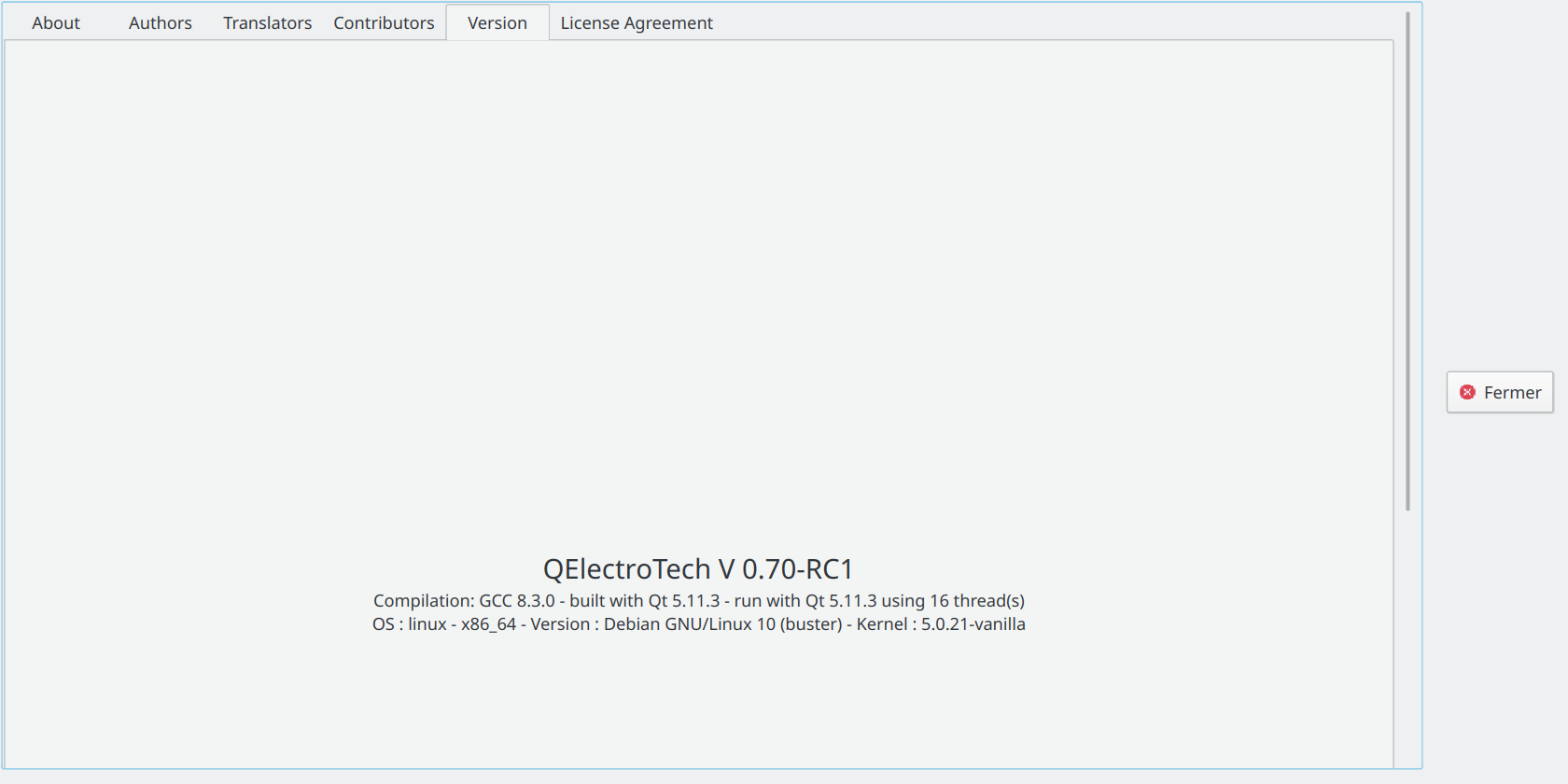
3,934 2019-06-25 02:45:50
Re: snap package (67 replies, posted in EN : Help, suggestions, discussions, ...)
Hi Max,
It would be very useful to add the displayed version SVN by patching the source/ qet.h in the snap packages. The user wants to see the SVN version in About QET, and is powerful for debugging.
Like this :
QElectroTech V 0.70-RC1+svn5936
Compilation: GCC 8.3.0 - built with Qt 5.11.3 - run with Qt 5.11.3 using 16 thread(s) linux x86_64 Debian GNU/Linux 10 (buster) Kernel 5.0.21-vanilla
# find new revision number
revAp=$(svnversion | cut -d : -f 2 )
# find original revision
tagName=$(sed -n "s/const QString displayedVersion =\(.*\)/\1/p" sources/qet.h | cut -d\" -f2 | cut -d\" -f1 )
# patch displayedVersion
sed -i 's/'"const QString displayedVersion =.*/const QString displayedVersion = \"$tagName+svn$revAp\";"'/' sources/qet.h
3,935 2019-06-25 00:27:58
Re: Message 'restore file' au démarrage de qet (41 replies, posted in FR : Aide, suggestions, discussions, ...)
Je re testerai demain sur d'autres VM, mais elles sont sur Virtualbox et il ne veut pas les lancer ce soir, et comme il se fait tard .. j'ai pas envie de bricoler ou de re compiler le kernel maintenant..
VirtualBox can't enable the AMD-V extension. Please disable the KVM kernel extension, recompile your kernel and reboot (VERR_SVM_IN_USE).
Vais finir par les passer sur Qemu ces VM...
3,936 2019-06-25 00:18:36
Re: Snap packages (8 replies, posted in News)
Howto install snap packages :
https://docs.snapcraft.io/installing-snapd
sudo snap install --edge qelectrotechRun qet_tb_generator without launching QET :
qelectrotech.qet-tb-generatorRun DXF converter without launching QET :
qelectrotech.dxf-to-qetlaurent@debian:~$ snap info qelectrotech
name: qelectrotech
summary: Electrical diagram editor
publisher: laurent trinques (scorpio)
contact: https://qelectrotech.org/forum/index.php
license: unset
description: |
QElectroTech is a Qt5 application to design electric diagrams.
It uses XML files for elements and diagrams, and includes both a diagram
editor, an element editor, and a titleblock editor.
commands:
- qelectrotech.dxf-to-qet
- qelectrotech
- qelectrotech.qet-tb-generator
snap-id: CEFA0rCgrd6XZ1w9fX4mZzE8jrbR7y6n
tracking: edge
refresh-date: 2 days ago, at 15:08 CEST
channels:
stable: –
candidate: –
beta: –
edge: 0.70-RC1~svn5934 2019-06-24 (5) 122MB -
installed: 0.70-RC1~svn5927 (2) 122MB -
3,937 2019-06-25 00:02:05
Re: Problème éditeur de cartouches (19 replies, posted in FR : Aide, suggestions, discussions, ...)
![]()
3,938 2019-06-24 23:54:34
Re: Problème éditeur de cartouches (19 replies, posted in FR : Aide, suggestions, discussions, ...)
J'ai rajouté une basic shape blanche pour masquer le trait vertical du haut qui déborde de ton tableau vers la gauche.
3,939 2019-06-24 23:51:50
Re: Message 'restore file' au démarrage de qet (41 replies, posted in FR : Aide, suggestions, discussions, ...)
Merci de ton retour Sebastien, tu confirmes qu'avec la 5936 tu n'as pas de soucis?
Çà nous évitera de se re plonger dans le code si c'est jamais c'est un problème de maj Windows.
3,940 2019-06-24 23:43:53
Re: Problème éditeur de cartouches (19 replies, posted in FR : Aide, suggestions, discussions, ...)
Tu as ouvert la page de garde que j'ai mis plus haut?
Certes c'est un workaround.
Faudra que je me re penche sur le code de l’éditeur de cartouche, voir si on peut améliorer ça.
3,941 2019-06-24 23:33:27
Re: Message 'restore file' au démarrage de qet (41 replies, posted in FR : Aide, suggestions, discussions, ...)
Çà fonctionne très bien...
Edit: non, pas tout à fait, là impossible de lancer plus de 2 projets.. ou faut attendre un petit moment et ça re fonctionne... A moins que j'ai une maj en cours...
3,942 2019-06-24 23:31:14
Re: Message 'restore file' au démarrage de qet (41 replies, posted in FR : Aide, suggestions, discussions, ...)
J'ai un Win10 pas trop récent sur une VM, je teste et te tiens au courant.
3,943 2019-06-24 23:18:42
Re: Problème éditeur de cartouches (19 replies, posted in FR : Aide, suggestions, discussions, ...)
T’inquiète si tu suis ma méthode ça se verra point une fois imprimé.
Apres si tu exportes en dwg (il me semble) c'est facile à retoucher.
3,944 2019-06-24 23:16:07
Re: Message 'restore file' au démarrage de qet (41 replies, posted in FR : Aide, suggestions, discussions, ...)
C'est des fichiers locaux ou sur un partage réseau?
3,945 2019-06-24 23:08:05
Re: Message 'restore file' au démarrage de qet (41 replies, posted in FR : Aide, suggestions, discussions, ...)
Çà ne vas pas t'aider mais, j'ai pu ouvrir une dizaine de projets consécutivement depuis dolphin sur ma Debian sans problème, merci du retour.
Donc le problème est encore spécifique Windows.... krkrkr.
3,946 2019-06-24 22:11:34
Re: Problème éditeur de cartouches (19 replies, posted in FR : Aide, suggestions, discussions, ...)
Tu as déjà un exemple dans ce style fourni : projet vierge. Tout prêt dans ton cas.
Apres il y a la méthode blanco, uhu.
3,947 2019-06-24 21:03:01
Re: Message 'restore file' au démarrage de qet (41 replies, posted in FR : Aide, suggestions, discussions, ...)
Revision: 5936
Author: blacksun
Date: 2019-06-24 19:44:37 +0200 (Mon, 24 Jun 2019)
Log Message:
-----------
Fix unwanted restore dialog who appear for the current project
3,948 2019-06-24 19:58:01
Re: Problème éditeur de cartouches (19 replies, posted in FR : Aide, suggestions, discussions, ...)
Le choix de la bordure?
Heuu, c'est pas un tableur. ![]()
3,949 2019-06-24 19:23:18
Re: Snap packages (8 replies, posted in News)
Thanks Max for additional informations.
We thinking push the release candidate 2 on stable channel.
Snap architecture builds :
https://build.snapcraft.io/user/qelectr … git-mirror
3,950 2019-06-24 19:09:44
Re: Problème éditeur de cartouches (19 replies, posted in FR : Aide, suggestions, discussions, ...)
Bonjour,
tu sélectionnes tes cellules avec la touche control, puis menu édition -> fusionner, ensuite tu choisis "vide" dans la propriété de ta cellule nouvellement modifié.
